This page includes a checklist for generating the DSP Online Help.
Edit me
The checks in the following sections are completed prior to a product release and after all approved content has been added to the Help project.
Review Flare Reports, Master Page Assignment and Alias File Identifiers
Complete the following tasks in Flare prior to generating Help for a product release.
- On the View tab, from the Project Analysis drop-down select Broken Bookmarks, and resolve any bookmark issues. Then select Broken Links and resolve any hyperlink issues.
Note: The popup topics and the What’s New topics for previous releases are always going to be on the report but do not need to be added to the TOC.Note: The report engine topics are being researched in DSP-4753 and are not an issue when generating the Help.
- To verify that all topics have the correct Master Page applied, do the following:
- On the View tab, in the Explorer group, select File List.
- To verify there are no unassigned identifiers in the alias file, do the following:
- Open the Project Organizer pod.
- In the Advanced folder, open the alias file.
- If a warning message displays, navigate to the issue in the alias file and resolve it.
Tip: The home.htm topic must be set as the opening page for each target.
Check for Unlinked Topics in the TOC
Use the filter in the TOC pane to confirm there are no unlinked topics. Unlinked books are fine.
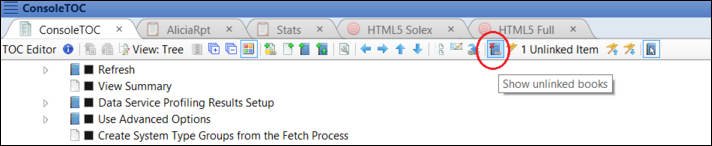
Review the Generated Help System
Once Help is generated for a release, complete the following checks in the online Help system.
- Review the Table of Contents for Full and Solex versions to ensure each has the proper content. Refer to Use Condition Tags for information about the content that should display for each version.
- Review the What’s New topic to verify:
- The topic has the correct version
- The TopNav target must have the updated What’s New topic attached
- All of the links work
- Topic is free of formatting and grammar issues
- Open the Overview topic for each component and verify:
- The correct component header button displays
- The correct footer for the component displays
- The footer has the correct version
- The copyright year is the current year